Build Segments
Overview
Segments are groups of customers with a specific commonality, a commonality that you can target with a piece of content. You define what the customers have in common from a wide range of conditions, like these:
- Past behavior: customers who have viewed Prada products, customers who have not purchased high-heeled shoes, or customers who have searched for "cat food".
- Geographic location: customers who are in Illinois, but not in the Chicago metropolitan area.
- Cart value: customers with under $100 in their carts.
- Technology/device details: customers using Android tablets, or customers referred to the site from Pinterest.
Build Segments
Segments are built from conditions and/or groups of conditions which define the customers to be included or excluded in the segment. The basic rules for building segments are simple.
- On the Omnichannel Personalization dashboard, go to Content > Segment Library.
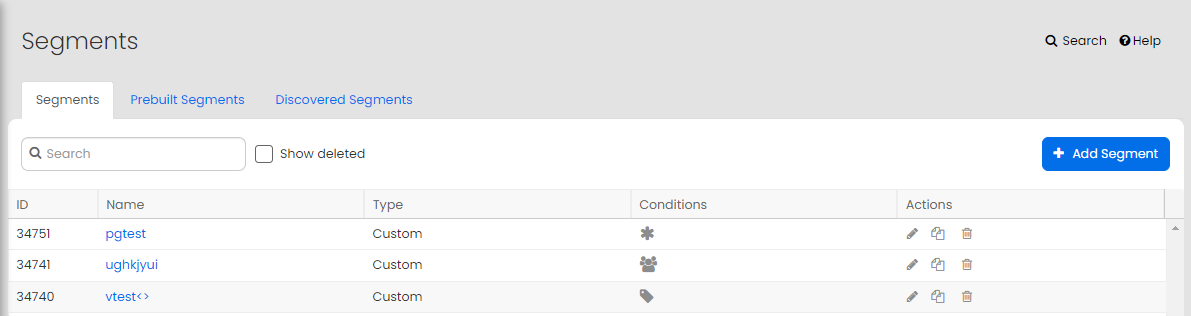
- Click Add Segment.
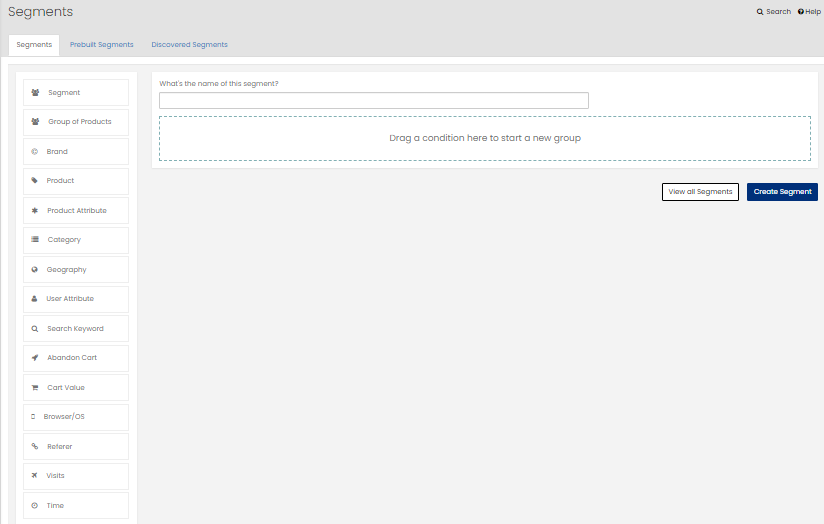
- Drag conditions from the left to the top of the page to start a new group.
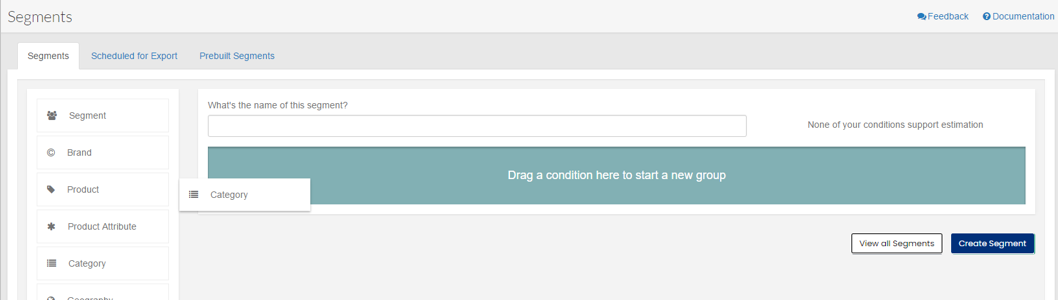
- Drag different types of conditions to an existing group to include or exclude customers that meet either condition (logical OR).
This group includes customers when they have interacted with either of the listed brands or one of the listed products: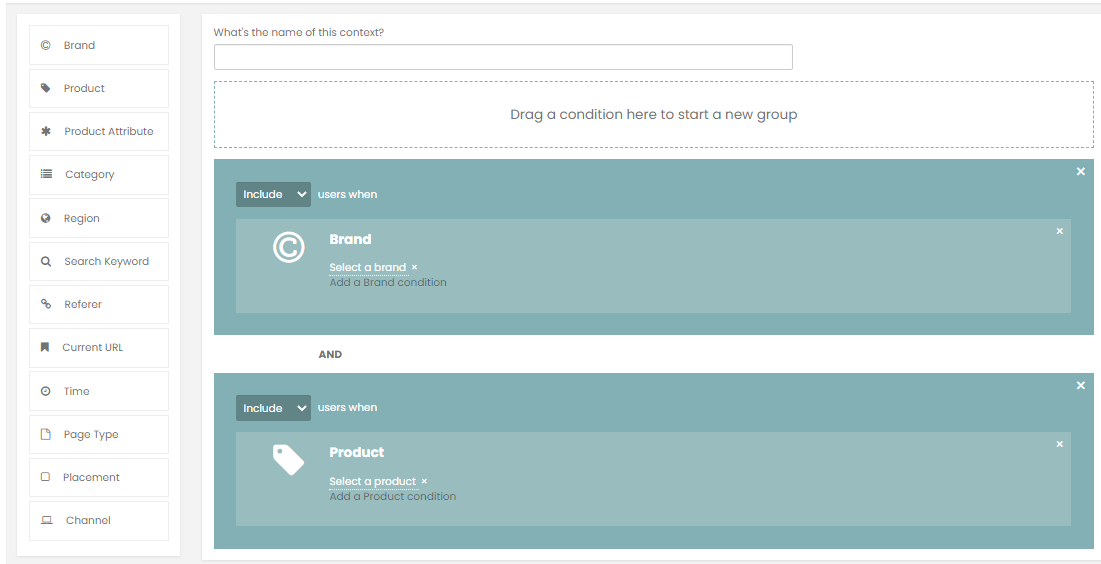
-
Add new groups to require both sets of rules at the same time (logical AND).
To be included in this segment, the customer must have more than $100 worth of merchandise in the cart AND they must also have interacted with one of the listed brands or products.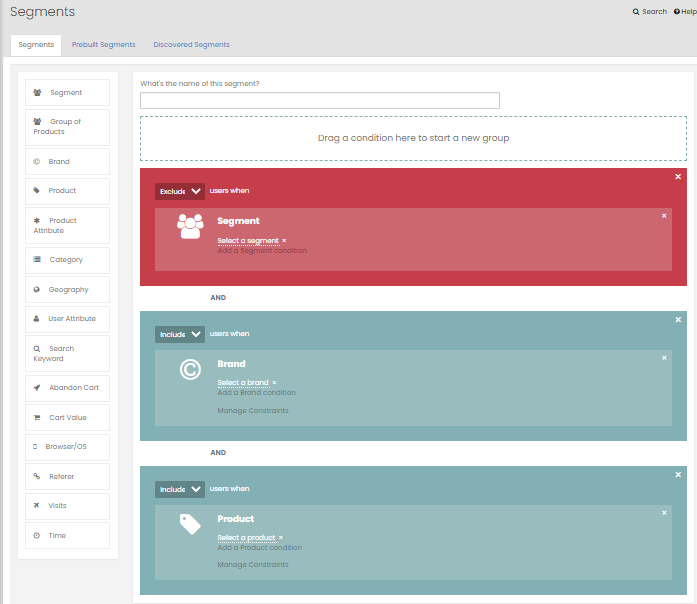
-
Set up each condition, including any constraints that should apply.
Once you've added a condition to a group, you need to set the required values. For example, if you've added a brand condition, the Select a brand link lets you know you haven't chosen the brand yet.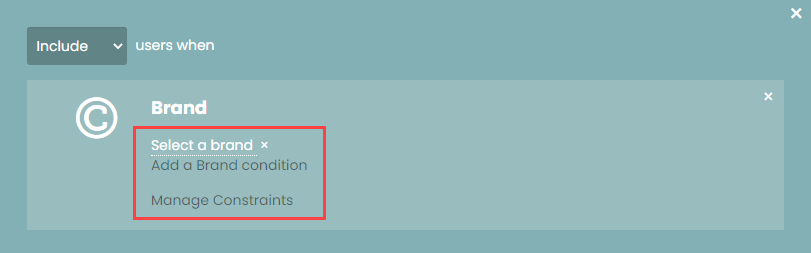
Constraints give more detail about which customers should qualify. The data comes from the User Profile Service (UPS), which gathers data from purchase complete pages and offline data feeds (if provided).
Back to our brand example, you might want to show a piece of content to customers who have purchased anything made by Prada in the last month. After you set the brand to Prada, you use constraints to describe "purchased in the last month." -
Click Create Segment.
The created segment will be displayed in the list of segments.
Conditions
You can add these conditions to the segment, defining which customers are included and excluded:
|
Condition Name |
Description |
|---|---|
|
Segment |
Customers who belong to other segments. When you define segments, they become available to other rules. |
|
Group of Products |
Customers involved with the group of products which can be set up by merging the following conditions:
Examples:
|
|
Brand |
Customers who have interacted with a brand or group of brands. Examples:
Note: No more than 50 conditions should be included in the segment. |
|
Product |
Customers who have interacted with certain products. Examples:
Note: No more than 50 conditions should be included in the segment. |
|
Product Attribute |
Customers who have interacted with products with certain attribute values. Examples:
Note: No more than 50 conditions should be included in the segment. |
|
Category |
Customers who have interacted with a category or group of categories. Examples:
Note: No more than 50 conditions should be included in the segment. |
|
Geography |
Customers from a certain geographic area. Examples:
Note: No more than 50 conditions should be included in the segment. |
|
User Attribute |
Customers with a particular custom attribute. Examples:
Note: No more than 50 conditions should be included in the segment. |
|
Search Keyword |
Customers who search for particular terms. Examples:
Note: No more than 50 conditions should be included in the segment. |
|
Abandon Cart |
|
|
Cart Value |
Customers who have or have had a particular cart value (higher than, lower than, or matching a chosen value). Examples: Cart value is under $100 in the current session Cart value was between $75 and $99.99 in the last 3 days Cart value was over $500 4 or more days ago |
|
Browser/OS |
Customers who are using a particular browser or operating system. Examples:
|
|
Referer |
Customers who have been referred from a particular site or page. Examples:
|
|
Visits |
Customers who fit into a pattern when visiting the site. Examples:
|
|
Time |
Customers who have visited the site on specific days of the week or during specific hours of the day. Examples:
|
Video Walkthrough
The video below provides a walkthrough of these instructions to show how straightforward it is to get started with content personalization using Engage.
Segment Builder
Here is an video on How to create a Segment using Algonomy Engage.